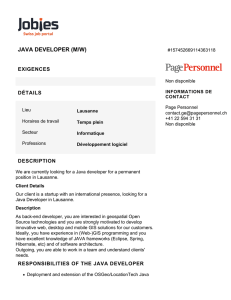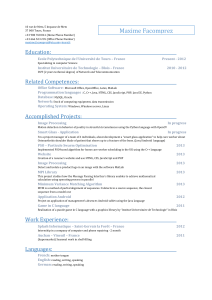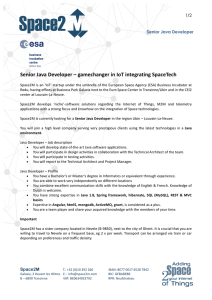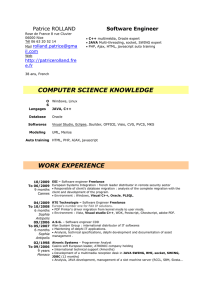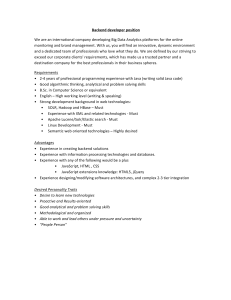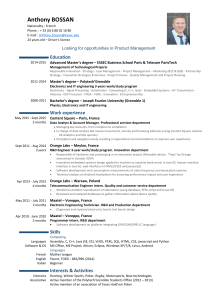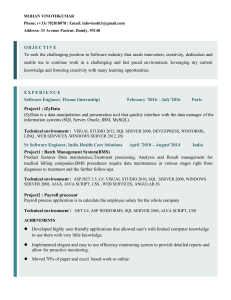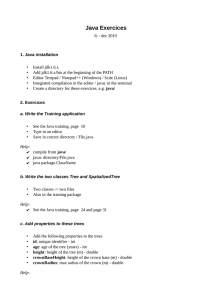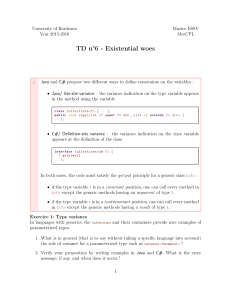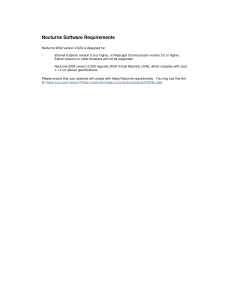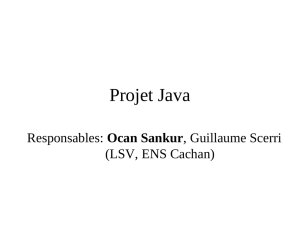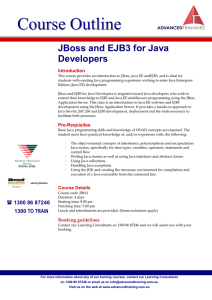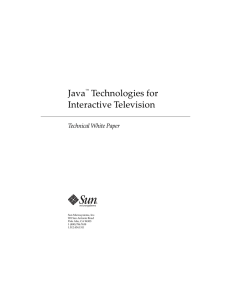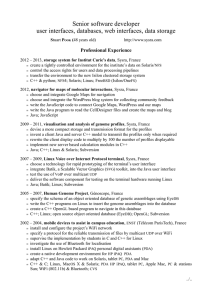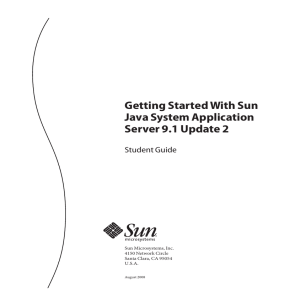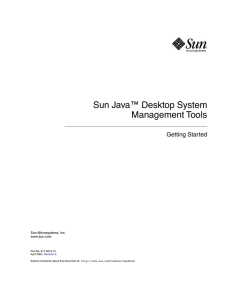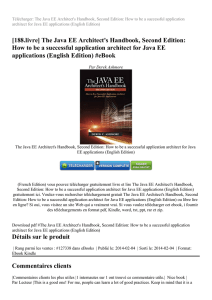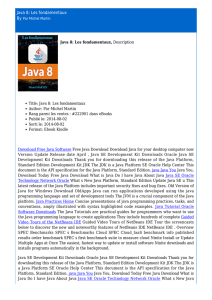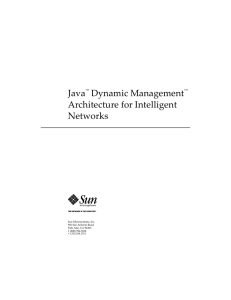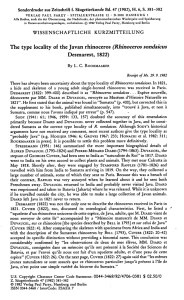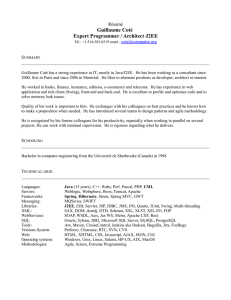Java System Update Service User Guide
publicité
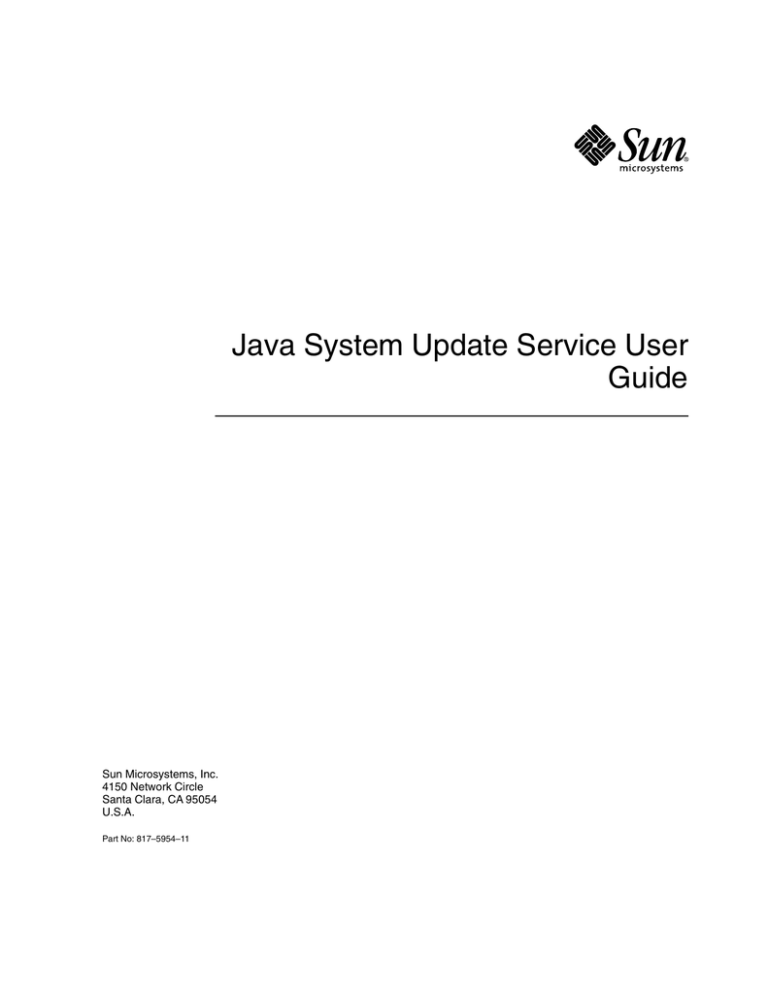
Java System Update Service User Guide Sun Microsystems, Inc. 4150 Network Circle Santa Clara, CA 95054 U.S.A. Part No: 817–5954–11 Copyright 2004 Sun Microsystems, Inc. 4150 Network Circle, Santa Clara, CA 95054 U.S.A. All rights reserved. This product or document is protected by copyright and distributed under licenses restricting its use, copying, distribution, and decompilation. No part of this product or document may be reproduced in any form by any means without prior written authorization of Sun and its licensors, if any. Third-party software, including font technology, is copyrighted and licensed from Sun suppliers. Parts of the product may be derived from Berkeley BSD systems, licensed from the University of California. UNIX is a registered trademark in the U.S. and other countries, exclusively licensed through X/Open Company, Ltd. Sun, Sun Microsystems, the Sun logo, docs.sun.com, AnswerBook, AnswerBook2, Java, and Solaris are trademarks or registered trademarks of Sun Microsystems, Inc. in the U.S. and other countries. All SPARC trademarks are used under license and are trademarks or registered trademarks of SPARC International, Inc. in the U.S. and other countries. Products bearing SPARC trademarks are based upon an architecture developed by Sun Microsystems, Inc. The OPEN LOOK and Sun™ Graphical User Interface was developed by Sun Microsystems, Inc. for its users and licensees. Sun acknowledges the pioneering efforts of Xerox in researching and developing the concept of visual or graphical user interfaces for the computer industry. Sun holds a non-exclusive license from Xerox to the Xerox Graphical User Interface, which license also covers Sun’s licensees who implement OPEN LOOK GUIs and otherwise comply with Sun’s written license agreements. U.S. Government Rights – Commercial software. Government users are subject to the Sun Microsystems, Inc. standard license agreement and applicable provisions of the FAR and its supplements. DOCUMENTATION IS PROVIDED “AS IS” AND ALL EXPRESS OR IMPLIED CONDITIONS, REPRESENTATIONS AND WARRANTIES, INCLUDING ANY IMPLIED WARRANTY OF MERCHANTABILITY, FITNESS FOR A PARTICULAR PURPOSE OR NON-INFRINGEMENT, ARE DISCLAIMED, EXCEPT TO THE EXTENT THAT SUCH DISCLAIMERS ARE HELD TO BE LEGALLY INVALID. Copyright 2004 Sun Microsystems, Inc. 4150 Network Circle, Santa Clara, CA 95054 U.S.A. Tous droits réservés. Ce produit ou document est protégé par un copyright et distribué avec des licences qui en restreignent l’utilisation, la copie, la distribution, et la décompilation. Aucune partie de ce produit ou document ne peut être reproduite sous aucune forme, par quelque moyen que ce soit, sans l’autorisation préalable et écrite de Sun et de ses bailleurs de licence, s’il y en a. Le logiciel détenu par des tiers, et qui comprend la technologie relative aux polices de caractères, est protégé par un copyright et licencié par des fournisseurs de Sun. Des parties de ce produit pourront être dérivées du système Berkeley BSD licenciés par l’Université de Californie. UNIX est une marque déposée aux Etats-Unis et dans d’autres pays et licenciée exclusivement par X/Open Company, Ltd. Sun, Sun Microsystems, le logo Sun, docs.sun.com, AnswerBook, AnswerBook2, Java, et Solaris sont des marques de fabrique ou des marques déposées, de Sun Microsystems, Inc. aux Etats-Unis et dans d’autres pays. Toutes les marques SPARC sont utilisées sous licence et sont des marques de fabrique ou des marques déposées de SPARC International, Inc. aux Etats-Unis et dans d’autres pays. Les produits portant les marques SPARC sont basés sur une architecture développée par Sun Microsystems, Inc. L’interface d’utilisation graphique OPEN LOOK et Sun™ a été développée par Sun Microsystems, Inc. pour ses utilisateurs et licenciés. Sun reconnaît les efforts de pionniers de Xerox pour la recherche et le développement du concept des interfaces d’utilisation visuelle ou graphique pour l’industrie de l’informatique. Sun détient une licence non exclusive de Xerox sur l’interface d’utilisation graphique Xerox, cette licence couvrant également les licenciés de Sun qui mettent en place l’interface d’utilisation graphique OPEN LOOK et qui en outre se conforment aux licences écrites de Sun. CETTE PUBLICATION EST FOURNIE “EN L’ETAT” ET AUCUNE GARANTIE, EXPRESSE OU IMPLICITE, N’EST ACCORDEE, Y COMPRIS DES GARANTIES CONCERNANT LA VALEUR MARCHANDE, L’APTITUDE DE LA PUBLICATION A REPONDRE A UNE UTILISATION PARTICULIERE, OU LE FAIT QU’ELLE NE SOIT PAS CONTREFAISANTE DE PRODUIT DE TIERS. CE DENI DE GARANTIE NE S’APPLIQUERAIT PAS, DANS LA MESURE OU IL SERAIT TENU JURIDIQUEMENT NUL ET NON AVENU. 041021@10082 Contents 1 Using the Java System Update Service 5 Launching the Java System Update Service 5 ▼ To Launch the Java System Update Service 5 Choosing a Server for the Java System Update Service 6 ▼ To Choose a Server for the Java System Update Service Checking for and Installing System Updates ▼ To Check for Updates ▼ To Install an Update 6 7 7 7 ▼ To Change the View of the Available Updates Window Exiting the Java System Update Service 8 8 3 4 Java System Update Service User Guide CHAPTER 1 Using the Java System Update Service The Sun Java™ System Update Service (Java SUS) is an application that checks a remote server for updates to the Java System. You can choose which updates to install. You can also specify which server to check for available updates. The Java SUS uses the GNOME proxy settings. To locate the GNOME proxy settings, click Launch, then choose Preferences→Internet. The Java SUS uses the proxy settings for the HTTP proxy and port. Launching the Java System Update Service The Java SUS does not provide automatic update scheduling. You must start the Java SUS application yourself. A timestamp in the center pane of the main window indicates the most recent update check. You can find the Java SUS application files in the following locations: ▼ Steps Operating System Location Linux /usr/bin Solaris™ Operating System /opt/SWMGT/bin To Launch the Java System Update Service 1. Choose Launch→Applications→System Tools→Online Update. 2. If prompted, enter the root password for the system. 5 ■ (Optional) If this is a Linux system, you may also choose Launch→Run Application. ■ Type jsupdate in the window. ■ Press the Enter key or the Run button. ■ If prompted, enter the root password for the system. Choosing a Server for the Java System Update Service The Java SUS uses the Sun Download Center by default. You can override this default and specify a server for the Java SUS to use. Note – Use the default Sun Download Center unless you are instructed to do otherwise by a Sun representative or your system administrator. ▼ Steps To Choose a Server for the Java System Update Service 1. Choose File→Preferences. 2. Type the server address in the Other field. 3. Press the Enter key or the Close button. 6 Java System Update Service User Guide Checking for and Installing System Updates The Java SUS enables you to install software updates for your system. The Java SUS installs the files that it downloads in the following locations: ▼ Steps Operating System Location Linux /var/lib/jsupdate/downloads Solaris™ Operating System /var/tmp/SUNWjsus/downloads To Check for Updates 1. Click the Update Now button on the main Java SUS display. The Java SUS displays a Checking for Updates window while the check is in progress. 2. (Optional) To stop the check, click the Cancel button. When the check is complete, the Java SUS displays the Available Updates window. ▼ To Install an Update The Java SUS displays the list of available updates in the Select Updates to Install pane of the Available Updates window. All updates are selected by default. Steps 1. Select or deselect an update for installation by clicking the checkbox next to the update name. The component packages of a selected update appear below the Update Components List pane on the right side of the Available Updates window. A description of the most recent item that was selected appears in the Selection Description pane below the Update Components List pane. 2. Select or deselect an update component for installation by clicking the checkbox next to the update component name. 3. When you have finished selecting updates and components, click the Install button. If you do not want to install any updates at this time, click Close to dismiss the Available Updates window. Chapter 1 • Using the Java System Update Service 7 4. To see the results of the installation, click the Update Log tab in the center pane of the Java SUS application’s main window. ▼ To Change the View of the Available Updates Window The Available Updates view in the Available Updates window is the default. You can change this view with the Select View drop-down menu at the top left of the Available Updates window. Steps 1. Choose the Installed Packages view from the Select View drop-down menu. The Java SUS displays the packages that are installed on your system. The list of packages is displayed in the left-most pane of the Available Updates window. 2. Click the triangular icons next to the category names in the pane to expand the category listing. Select an installed package to display information about that package in the Selection Description pane at the lower right of the window. 3. (Optional) Click the refresh button to reload the list of installed packages. Exiting the Java System Update Service You can exit the Java SUS from the main window in the following ways: ■ ■ 8 Click Close. Choose File→Exit. Java System Update Service User Guide