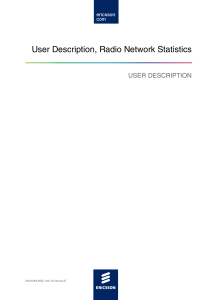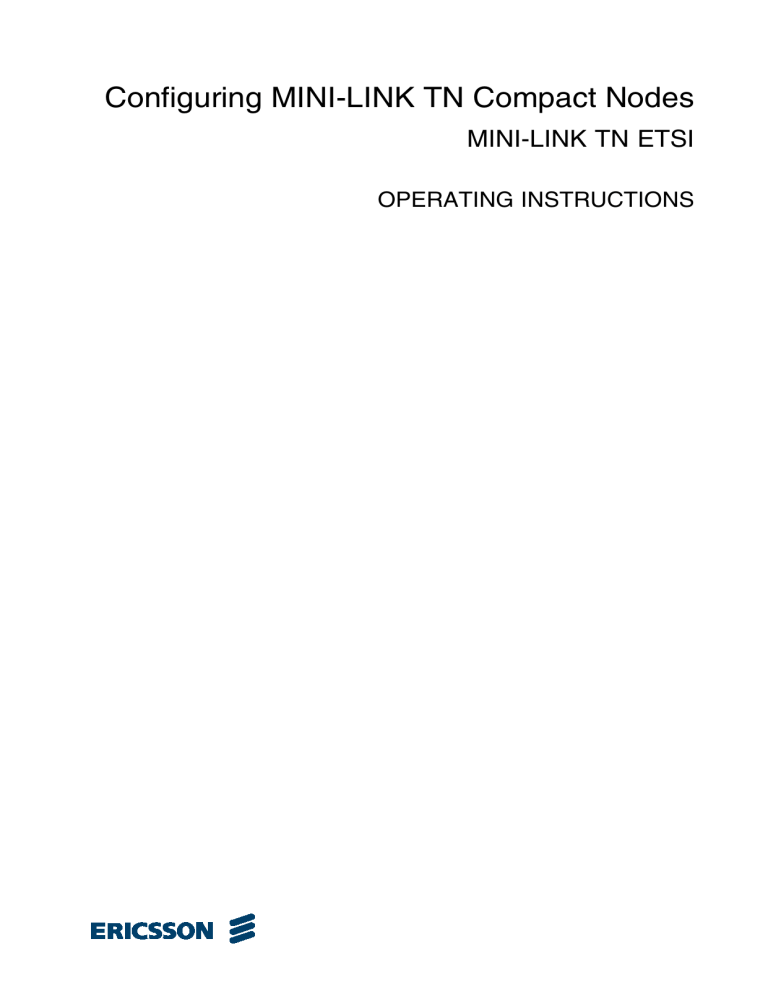
Configuring MINI-LINK TN Compact Nodes MINI-LINK TN ETSI OPERATING INSTRUCTIONS Copyright © Copyright Ericsson AB 2009. All rights reserved. Disclaimer No part of this document may be reproduced in any form without the written permission of the copyright owner. The contents of this document are subject to revision without notice due to continued progress in methodology, design and manufacturing. Ericsson shall have no liability for any error or damage of any kind resulting from the use of this document. 26/1543-CSH 109 32/1-V1 Uen B 2009-02-05 Contents Contents 1 Introduction 1 1.1 Conventions 1 2 Safety Information 1 3 Preparations 1 3.1 Additional Preparations 1 4 Initial Setup 2 4.1 Performing an Emergency Fallback 2 4.2 Reverting to Factory Settings 3 5 Configure Radio Link 3 5.1 Basic Configuration 3 5.2 Optional Configuration 3 6 Configure NE 4 6.1 Basic Configuration 4 6.2 Optional Configuration 5 7 Configure E1 5 8 Configure DCN 5 8.1 Compact Node connected to a DCN Network 6 8.2 Compact Node connected to Compact Node 6 Reference List 26/1543-CSH 109 32/1-V1 Uen B 2009-02-05 7 Configuring MINI-LINK TN Compact Nodes 26/1543-CSH 109 32/1-V1 Uen B 2009-02-05 Preparations 1 Introduction This document describes how to use a MINI-LINK Craft to set up, configure and maintain a Compact Node. 1.1 Conventions Document and typographic conventions are describes in the Library Description, Reference [3]. 2 Safety Information Make sure that the information in the following documents have been understood by the persons performing the procedures: 3 • Personal Health and Safety Information, Reference [5] • System Safety Information, Reference [7] • Supplementary Safety Information for MINI-LINK, Reference [6] Preparations This section presents the preparations recommended for a successful completion of the procedures in this instruction. 3.1 Additional Preparations Consider the following additional preparations: • Read through all applicable sections and make sure referenced documents are available. All pages related to the Compact Node in MINI-LINK Craft are described in MINI-LINK Craft Interface for Compact Nodes, Reference [4]. 26/1543-CSH 109 32/1-V1 Uen B 2009-02-05 1 Configuring MINI-LINK TN Compact Nodes • 4 Access the Network Element using MINI-LINK Craft. For information, see Accessing a Network Element, Reference [1]. Initial Setup This section describes how to set up a Compact Node when the PC is connected to the LAN port on the MMU2 CS and the traffic node is in node installation mode. Capacity - Modulation, Tx frequency must be set, and the transmitter must be set to on for the near-en terminal during the initial setup to achieve transmission over the hop. Note: Any changed parameter is marked with blue color until the configuration is saved. To perform an initial setup of the NE: 1. Configure radio link, see Configure Radio Link, Section 5 on page 3. 2. Configure NE, see Configure NE, Section 6 on page 4. 3. Optionally, configure E1 interfaces, see Configure E1, Section 7 on page 5. 4. To confirm the initial setup, click Finish Installation. A warm restart is performed and the Alarms and Status page is displayed. Additional Options: 4.1 • Perform software upgrade, see Upgrading or Downgrading SW in a Compact Node, Reference [8]. • Perform emergency fallback, see Performing an Emergency Fallback, Section 4.1 on page 2. • Revert to factory settings, see Reverting to Factory Settings, Section 4.2 on page 3. Performing an Emergency Fallback To perform an emergency fallback: 1. Press the Board Removal (BR) button on the front panel of the MMU2 CS to enter installation mode and open the Setup page. 2. Under Additional Options, click the Emergency Fallback button. 2 26/1543-CSH 109 32/1-V1 Uen B 2009-02-05 Configure Radio Link 4.2 Reverting to Factory Settings To clear the current configuration and revert to factory settings: 1. Note the current settings for the NE before making any major changes to the configuration, since the configuration cannot be fetched and saved in a log file. 2. Press the BR button on the front panel of the MMU2 CS to enter installation mode and open the Setup page. 3. Under Additional Options, click the Factory Settings button. 5 Configure Radio Link This section describes how to configure the radio link. This is done on the Configure Radio Linkpage in MINI-LINK Craft. Note: 5.1 Any changed parameter is marked with blue color until the configuration is saved. Basic Configuration To achieve transmission over the hop, some basic parameters must be set (preferably during initial setup): 1. Access the Configure Radio Link page by right-clicking the NE in the Management Tree, point to Configure and click Radio Link. 2. Under Capacity, set the capacity and modulation for the near-end terminal. 3. Under RF, set the Tx frequency and the output power for the near-end terminal. 4. Under RF, set the transmitter on. 5. Click Save in the tool bar. 5.2 Optional Configuration Optionally, to configure the radio link: 1. Access the Configure Radio Link page by right-clicking the NE in the Management Tree, point to Configure and click Radio Link. 26/1543-CSH 109 32/1-V1 Uen B 2009-02-05 3 Configuring MINI-LINK TN Compact Nodes 2. On the near-end terminal, set values for output power mode and turn the transmitter on or off. 3. On the near-end terminal, under Advanced, enter terminal ID and far end ID, enable or disable the radio ID check, and set values for RF input alarms threshold Ra1, BER alarms threshold, and Tx attenuator Ra1. 4. On the far-end terminal, enable or disable radio ID check, set values for capacity and modulation, Tx frequency, output power mode, output power, and turn the transmitter on or off. 5. On the far-end terminal, under Advanced, enable or disable terminal notifications (only possible when the far end does not consist of an MMU2 CS), set values for RF input alarm threshold Ra1, BER alarm threshold, Tx attenuator Ra, and activate or inactivate DCN without valid licenses (only possible when the far end does not consist of an MMU2 CS). 6. Click Save in the tool bar. 6 Configure NE This section describes how to configure the NE. This is done on the Configure NE page in MINI-LINK Craft. 6.1 Note: Any changed parameter is marked with blue color until the configuration is saved. Note: There are no clock settings available for the Compact Node. The default start date and time is 2000-01-01 and 00:00:00. These parameters will be reset every time the NE is restarted. Consequently, alarm time stamp comparison between different nodes is not possible. Basic Configuration To achieve DCN connection, some basic parameters must be set (preferably during initial setup): 1. Access the Configure NE page by right-clicking the NE in the Management Tree, point to Configure and click Network Element. 2. Under Basic NE Data, set the IP address for the NE. 3. Click Save in the tool bar. 4 26/1543-CSH 109 32/1-V1 Uen B 2009-02-05 Configure DCN 6.2 Optional Configuration Optionally, to configure the NE: 1. Access the Configure NE page by right-clicking the NE in the Management Tree, point to Configure and click Network Element. 2. Under Basic NE Data, enter name, location and contact person for the NE. 3. Under SNMP Manager, enable or disable sending of alarms and event and, add or delete IP addresses. 4. Click Save in the tool bar. 7 Configure E1 This section describes how to configure E1 interfaces. This is done on the Configure E1 page in MINI-LINK Craft. Note: Any changed parameter is marked with blue color until the configuration is saved. To configure physical E1 interfaces: 1. Access the Configure physical E1 interfaces page by right-clicking the NE in the Management Tree, point to Configure and click E1. 2. Change values for operational status, admin status and impedance. All physical E1s are displayed on the page even if they are not included in the selected traffic capacity. Note: Only E1s included in the selected traffic capacity are possible to configure. 3. Click Save in the tool bar. 8 Configure DCN To achieve connection over a DCN network, perform the following configuration. 26/1543-CSH 109 32/1-V1 Uen B 2009-02-05 5 Configuring MINI-LINK TN Compact Nodes 8.1 Compact Node connected to a DCN Network To achieve DCN connection between a Compact Node and a DCN network, configuration must be performed in the existing DCN network in a MINI-LINK TN node that is not a Compact Node. To include a Compact Node in the DCN network: 1. Configure MINI-LINK TN, see Configuration Management Operations, Reference [2]. 8.2 Compact Node connected to Compact Node Because the default IP addresses are the same for both Compact Nodes, the IP addresses must be configured to achieve connection. This is preferably done during the initial setup. To configure the IP address: 1. Access the Configure NE page by right-clicking the NE in the Management Tree, point to Configure and click Network Element. 2. Under Basic NE Data, set the IP address for the NE. 3. Click Save in the tool bar. 6 26/1543-CSH 109 32/1-V1 Uen B 2009-02-05 Reference List Reference List [1] Accessing a Network Element, MINI-LINK TN ETSI, 3/1543-CSH 109 32/1-V1 [2] Configuration Management Operations, MINI-LINK TN ETSI, 6/1543-CSH 109 32/1-V1 [3] Library Description, MINI-LINK TN ETSI, 1551-LZN 712 0233-V1 [4] MINI-LINK Craft Interface for Compact Nodes, MINI-LINK TN ETSI, 11/1551-CSH 109 32/1-V1 [5] Personal Health and Safety Information, 124 46-2885 [6] Supplementary Safety Information for MINI-LINK, 124 46-HSD 101 16/1 [7] System Safety Information, 124 46-2886 [8] Upgrading or Downgrading SW in a Compact Node, MINI-LINK TN ETSI, 27/1543-CSH 109 32/1-V1 26/1543-CSH 109 32/1-V1 Uen B 2009-02-05 7
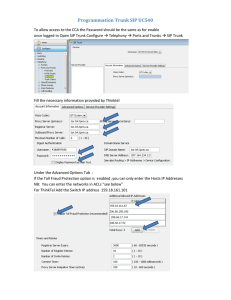
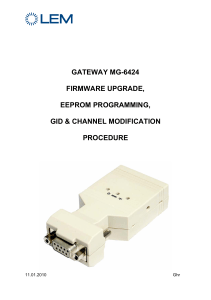
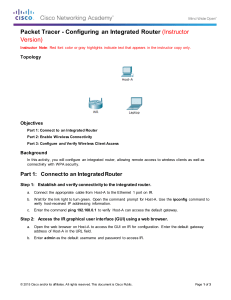
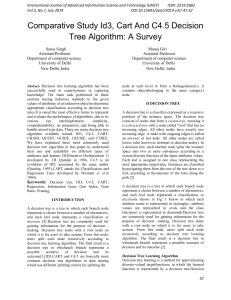
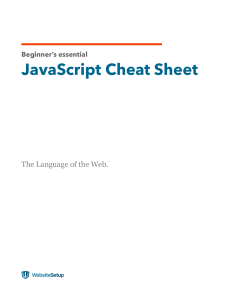
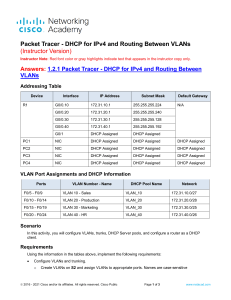
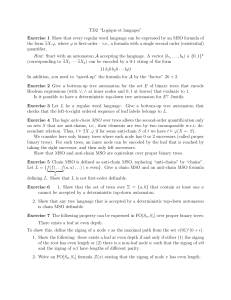
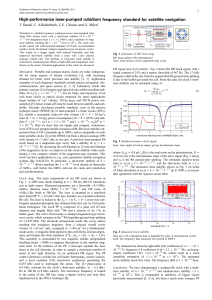
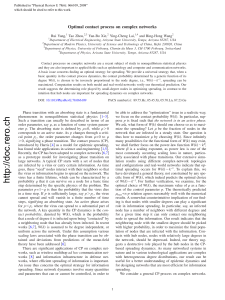
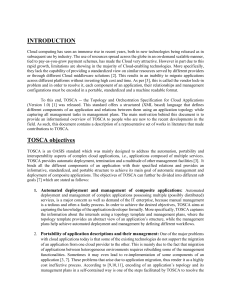
![19 - Ccna Security Student Packet Tracer Manual [-PUNISHER-]](http://s1.studylibfr.com/store/data/010085743_1-c7d2e12514cf13ee2c8bc65cd9ac1f32-300x300.png)