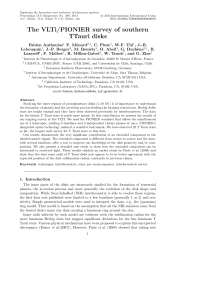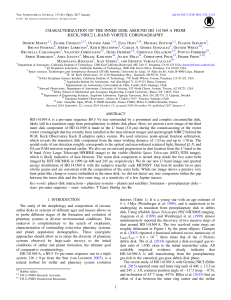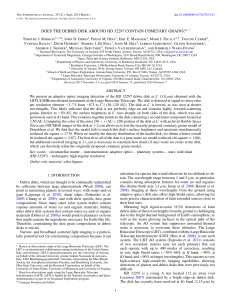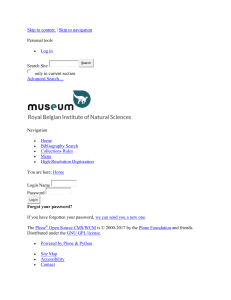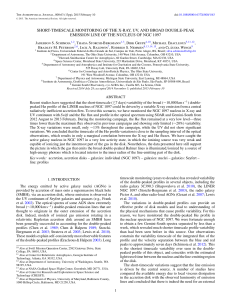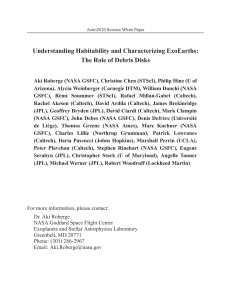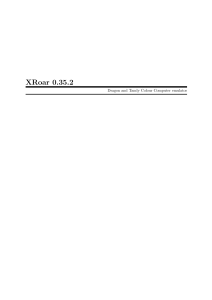© Dekart
USER GUIDE
DEKART PRIVATE DISK

Dekart Private Disk HelpI
© Dekart
Table of Contents
Preface 1
................................................................................................................................... 1Operating Guide purpose
................................................................................................................................... 1Operating Guide structure
................................................................................................................................... 1License agreement
................................................................................................................................... 4How to contact Dekart
Introducing Dekart Private Disk 4
................................................................................................................................... 4How Dekart Private Disk protects your proprietary information
.......................................................................................................................................................... 4How Dekart Private Disk protects your data
.......................................................................................................................................................... 5How Dekart Private Disk protects your workplace
................................................................................................................................... 5Main features
................................................................................................................................... 5Dekart Private Disk components
Dekart Private Disk hardware and software
requirements 5
................................................................................................................................... 6Personal Computer hardware requirements
................................................................................................................................... 6Personal Computer software requirements
Dekart Private Disk installation, update and
de-installation 6
................................................................................................................................... 6Installation
................................................................................................................................... 9Updating Dekart Private Disk
................................................................................................................................... 9Removing Dekart Private Disk
Using Dekart Private Disk 10
................................................................................................................................... 10Getting started
................................................................................................................................... 10Installation to removable disk
................................................................................................................................... 11Dekart Private Disk control panel
................................................................................................................................... 12Dekart Private Disk settings
.......................................................................................................................................................... 12Allow Dekart Private Disk to start automatically
.......................................................................................................................................................... 13Enable/disable Dekart Private Disk icon
.......................................................................................................................................................... 13Minimize control panel when clicking Close or Exit buttons
.......................................................................................................................................................... 14Checking for the currently opened files before disk’s disconnection
.......................................................................................................................................................... 14Allowing to automatically explore the disk after connecting
.......................................................................................................................................................... 14Allow to check for Dekart Private Disk updates
.......................................................................................................................................................... 14Disable Exit confirmation
.......................................................................................................................................................... 14Setting <.dpd> file extension for the file-image
.......................................................................................................................................................... 14Enable program to ask drive letter before connecting
.......................................................................................................................................................... 14Enabling/disabling event and error logging
.......................................................................................................................................................... 15Enabling/disabling the 'disconnect at time-out' option

IIContents
II
© Dekart
.......................................................................................................................................................... 15Enabling/disabling the 'disconnect before hibernating' option
.......................................................................................................................................................... 15Enabling/disabling automatic encrypted backups of encryption keys
.......................................................................................................................................................... 15Running Private Disk as a service
.......................................................................................................................................................... 16Configuring "Hot Keys"
.......................................................................................................................................................... 16Changing the Private Disk system tray icon
................................................................................................................................... 16Creating a virtual encrypted disk
................................................................................................................................... 23Recommendations for ensuring Dekart Private Disk security
................................................................................................................................... 24Changing virtual encrypted disk properties
................................................................................................................................... 26Mounting/unmounting virtual encrypted disk
.......................................................................................................................................................... 26Mounting/unmounting virtual encrypted disks
.......................................................................................................................................................... 28Connecting a disk with Drag'n'Drop
.......................................................................................................................................................... 28Virtual encrypted disk status
................................................................................................................................... 29Private Disk on Windows Mobile handhelds
.......................................................................................................................................................... 29Supported mobile platforms
.......................................................................................................................................................... 29Using SecuBox
.......................................................................................................................................................... 30Obtaining SecuBox
................................................................................................................................... 30Changing the password
................................................................................................................................... 30Exploring the virtual encrypted disk
................................................................................................................................... 31Managing the programs to be automatically run on disk mounting or unmounting
................................................................................................................................... 31Managing the list of applications which are allowed to access the encrypted disk
................................................................................................................................... 32Managing the list of files which are automatically opened when the disk is connected
................................................................................................................................... 32Viewing the parameters of the virtual disk
................................................................................................................................... 32Using Private Disk without administrator rights
................................................................................................................................... 33Starting Dekart Private Disk from command line
................................................................................................................................... 34Encrypted disk sharing
................................................................................................................................... 37Backing up virtual encrypted disk data
................................................................................................................................... 38Restoring virtual encrypted disk data
................................................................................................................................... 39Deleting virtual encrypted disk
................................................................................................................................... 41Creating backup copy of the encryption key
................................................................................................................................... 42Restoring the encryption key of the virtual encrypted disk from the backup copy
................................................................................................................................... 43Forgotten password recovery
................................................................................................................................... 44Closing Dekart Private Disk
................................................................................................................................... 45Registering Dekart Private Disk
................................................................................................................................... 46Dekart Private Disk technical support
Troubleshooting 47
................................................................................................................................... 47Possible problems
................................................................................................................................... 48Error messages
Index 50

Dekart Private Disk Help1
© Dekart
1 Preface
Private Disk is virtual disk encryption software that will help securely store and protect any personal
information using a strong AES 256-bit encryption algorithm.
Accessing the protected files is possible only after entering the correct password.
1.1 Operating Guide purpose
This Operating Guide is designed for Dekart Private Disk users and contains information about
installing, using and removing Dekart Private Disk.
This Guide contains the list of requirements to ensure the proper operation of Dekart Private Disk.
1.2 Operating Guide structure
This Guide consists of the following chapters:
·Introducing Dekart Private Disk describes the purpose and the features of Dekart Private Disk.
·Dekart Private Disk hardware and software requirements lists and describes PC software and
hardware required for Dekart Private Disk to operate properly.
·Dekart Private Disk installation, update and de-Installation describes in detail how to install,
update, and de-install Dekart Private Disk and its auxiliary components.
·Using Dekart Private Disk thoroughly describes all aspects of operating Dekart Private Disk.
·Troubleshooting is devoted to detecting and eliminating possible problems. All diagnostic
messages and events causing them are listed, the troubleshooting measures are suggested.
1.3 License agreement
Dekart.
http://www.dekart.com
END-USER SOFTWARE LICENSE AGREEMENT
IMPORTANT: THIS END-USER SOFTWARE LICENSE AGREEMENT ("AGREEMENT") IS A LEGAL
AGREEMENT BETWEEN YOU (EITHER AN INDIVIDUAL OR A SINGLE ENTITY) AND DEKART.
("DEKART") FOR THE SOFTWARE IDENTIFIED ABOVE. BY INSTALLING, COPYING, OR
OTHERWISE USING ALL OR ANY PORTION OF THE SOFTWARE YOU ACCEPT ALL THE
TERMS AND CONDITIONS OF THIS AGREEMENT. IF ANY OF THE TERMS AND CONDITIONS
ARE NOT ACCEPTABLE TO YOU, DO NOT USE THE SOFTWARE; INSTEAD, RETURN THE
PACKAGE TO THE COMPANY FROM WHICH YOU RECEIVED IT AND YOU WILL RECEIVE A
FULL REFUND IF YOU: (A) DO NOT USE THE SOFTWARE AND (B) RETURN IT WITH PROOF OF
PAYMENT WITHIN THIRTY (30) DAYS OF THE PURCHASE DATE.
1. DEFINITIONS. "Software" means (a) all of the contents of the files, disk(s), CD-ROM(s) or other
media with which this Agreement is provided, including but not limited to (i) Dekart or third party
computer information or software; (ii) related explanatory written materials or files ("Documentation");
and (iii) fonts; and (b) upgrades, modified versions, updates, additions, and copies of the Software, if
any, licensed to you by Dekart (collectively, "Updates"). "Use" or "Using" means to access, install,
download, copy or otherwise benefit from using the functionality of the Software in accordance with the
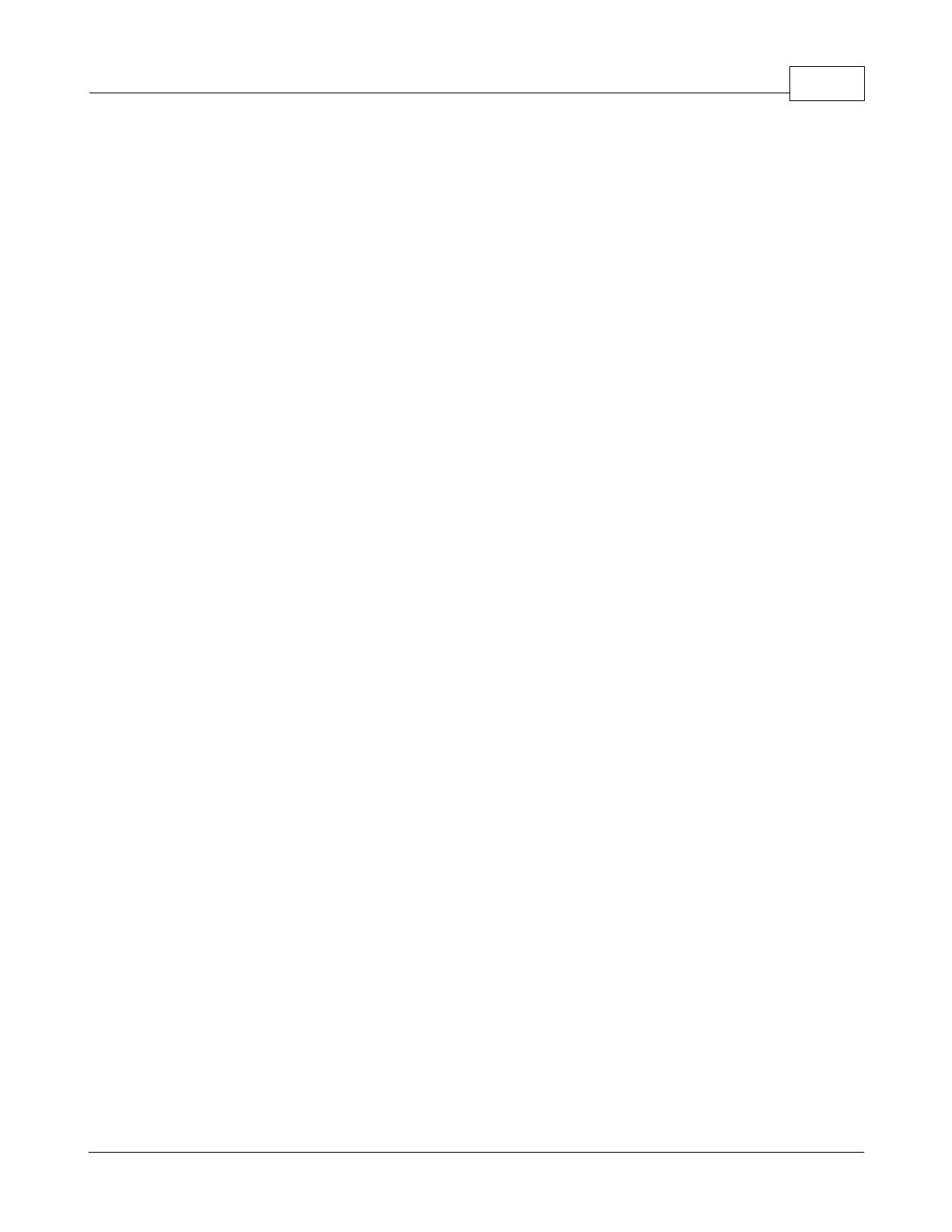
Preface 2
© Dekart
Documentation. "Dekart" means Dekart SRL, having its legal address at Alba Iulia 75, Chisinau, MD
2071, Moldova, and / or its affiliates/branches.
2. GRANT OF LICENSE. As long as you comply with the terms of this Agreement, Dekart grants to
You a non-exclusive, non-transferable right for Your internal use to Use the Software in a quantity
necessary for its intended purposes described in the Documentation. The Software may include or be
bundled with other software programs licenses under different terms and/or licensed by a vendor other
than Dekart. Use of any software programs accompanied by a separate license agreement is
governed by that separate license agreement. Any third party software that may be provided with the
Software is included for use at Your option. Dekart is not responsible for any third party's software and
shall have no liability for Your use of third party software.
2.1. With the STANDARD SINGLE-USER License Dekart grants you with the right to use the
accompanying Dekart Software and any of its updates that you may receive on a single terminal
connected to a single computer (i.e., with a single CPU). You may, however, install the Software on
more than one computer provided you do not operate the Software on more than one computer or
computer terminal at a time. In case the user needs to deploy the purchased software on several
computers simultaneously another license has to be purchased, namely Multi-User License or the user
may alternatively select to have a separate license key per each terminal.
2.2. MULTI-USER, NETWORK LICENSE. You may use the Software on a network only if a separate
copy of the Software has been licensed from Dekart for each terminal and/or CPU capable of
executing the Software. Otherwise, if you desire to use the Software on a network or multi-user
system, or to install the Software on multiple single-user CPUs, you must first obtain written multi-user
authorization (a "Multi-user License") from Dekart. Under a Multi-user License, you may install the
Software on networks and/or multiple single-user CPUs, provided the total concurrent network usage
or total number of network installations (whichever is greater), plus the total number of single-user
installations, does not exceed the total number of machines/users authorized by Dekart. The Multi-
User License Key consists of a standard combination of 25 symbols plus 5 more symbols which
indicate the overall number of users authorized by Dekart with this particular license.
3. EVALUATION. If the Software is an evaluation version or is provided to You for evaluation
purposes, then Your license to use the Software is limited solely to internal evaluation purposes in
accordance with the terms of the evaluation offering under which You received the Software and
expires 30 days from installation (or such other period as indicated by the Software) and the Software
may cease to function. Upon expiration of the evaluation period, You must discontinue use of the
Software and delete the Software entirely from Your system. The Software may contain an automatic
disabling mechanism that prevents its use after a certain period of time, so You should back up Your
system and take other measures to prevent any loss of files or data.
4. REFUNDS. Products that can be downloaded prior to the purchase are NOT refundable. Optionally,
our technical support team can decide that an exception to the rule can be made, after an examination
of the problem. You have the chance to 'try before you buy'. We would like to emphasize that the
evaluation period is an important phase and we encourage you to explore the programs and try all their
options before the purchase. If you have not tested the fully-functional, free evaluation versions that
can be retrieved from our download site(s), PLEASE do so before you place your order to make sure
that the product you are ordering is the product you need.
5. INTELLECTUAL PROPERTY RIGHTS. The Software and any copies that You are authorized by
Dekart to make are the intellectual property of and are owned by Dekart. No title to or ownership of the
Software is transferred to You. Dekart owns and retains all title and ownership of all intellectual
property rights in the Software, including any adaptations or copies. You acquire only a license to use
the Software. The structure, organization and code of the Software are the valuable trade secrets and
confidential information of Dekart. The Software is copyright protected.
6. NON-DEKART PRODUCTS. The Software may include or be bundled with hardware or other
software programs licensed or sold by a vendor other then Dekart. Any such products are provided on
and "AS IS" basis and are not warranted by Dekart. Any warranty service for non-Dekart products is
 6
6
 7
7
 8
8
 9
9
 10
10
 11
11
 12
12
 13
13
 14
14
 15
15
 16
16
 17
17
 18
18
 19
19
 20
20
 21
21
 22
22
 23
23
 24
24
 25
25
 26
26
 27
27
 28
28
 29
29
 30
30
 31
31
 32
32
 33
33
 34
34
 35
35
 36
36
 37
37
 38
38
 39
39
 40
40
 41
41
 42
42
 43
43
 44
44
 45
45
 46
46
 47
47
 48
48
 49
49
 50
50
 51
51
 52
52
 53
53
 54
54
 55
55
1
/
55
100%