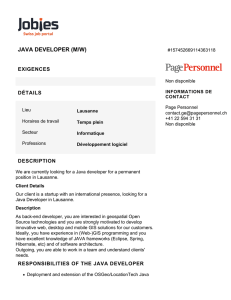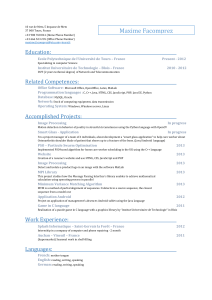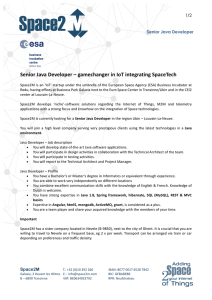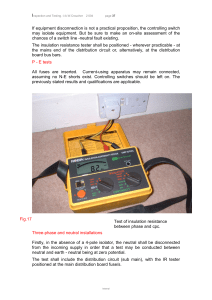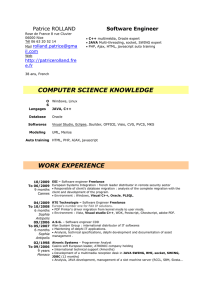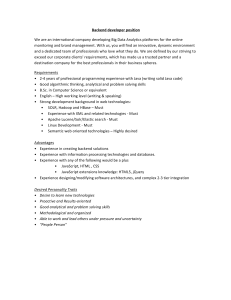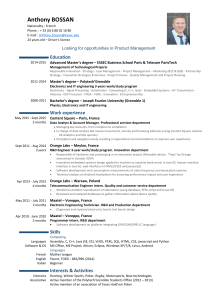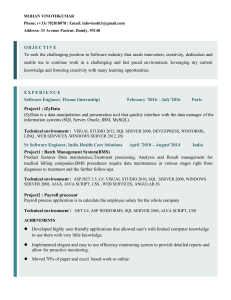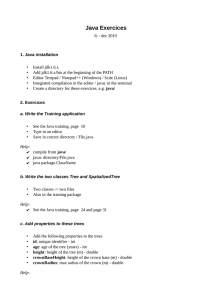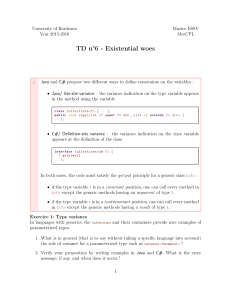CS18 Integrated Introduction to Computer Science Fisler
Lab 1: Introduction to Java
12:00 PM, Jan 24, 2018
Contents
1 Welcome to CS 18 Labs! 1
2 Java Types 2
2.1 JavaSyntax......................................... 3
3 Getting Started 3
3.1 CommandLine....................................... 4
4 Ash’s Awesome Aria 5
5 CS 18 Testing 5
5.1 TestingLibrary....................................... 6
6 The Console 8
7 Working from Home 8
Objectives
By the end of this lab, you will know:
basic Java syntax
Java types
By the end of this lab, you will be able to:
use Eclipse to write and compile Java programs
use an editor to write and the command line to compile Java programs
write tests for your Java programs
1 Welcome to CS 18 Labs!
Welcome to another exciting semester of Computer Science: An Integrated Introduction. CS 18
labs work in pretty much the same way that CS 17 labs did.

CS18 Lab 1: Introduction to Java 12:00 PM, Jan 24, 2018
Here are some of the cool things you will do in labs this semester:
Implement important data structures such as linked lists and graphs.
Explore more sorting algorithms and other algorithmic techniques, like dynamic programming.
Read and write from files and streams, and communicate with a server.
Learn important design and testing principles, which will serve you well in all of your future
CS endeavors (and we hope there will be many!).
Our Expectations:
When working through CS 18 labs, you will often need to call over a lab
TA to check over your progress and OK you to continue. At these checkpoints beginning with the
next lab (lab 02), you must have code that has good style, header comments for each method you
write, and full testing. If you call over a TA when your code is not finished according to these
requirements, they will inform you what is missing, and you’ll need to make the necessary changes
before calling the TA back and getting the OK.
“Just for Fun” Tasks:
At the end of many labs, you will see sections or tasks labeled as “just
for fun.” If you reach those tasks before the end of lab, you must work on them. However, if you
finish all the required tasks in time, you will still receive full lab credit without completing the just
for fun tasks.
Note:
For today’s lab only, you and your partner should each have your own computer, so you can
both complete the setup you’ll need to work on assignments for the semester! However, other than
that setup task, you should still do the lab with a partner.
Task:
The first thing both you and your partner should do today is read the CS 18 collaboration
policy and sign our form to agree to it. If you do not fill out the collaboration policy form, you will
not recieve credit for this lab.
2 Java Types
Task:
For each Java expression below, write down the type of its value (not its value). If the
expression could have more than one type, pick a valid one. If there is a type clash, explain why on
a piece of paper or in a text file.
Note:
For the problems containing functions, the types of the arguments and the return type have
been removed and replaced with
???
. You may assume that whatever
???
signifies would not have
caused a type clash.
1. 3
2. 3.0
3. 3 + 3.0
4. 3/2
5. true
2

CS18 Lab 1: Introduction to Java 12:00 PM, Jan 24, 2018
6. "32"
7. 23 > 34
8. ((23 > 34)|| ('A'== 'A'))&& !(true && false)
9. The conditional:
if (x == y) {
return 2;
}else {
return true;
}
10. The function:
??? sumUpTo(??? n) {
if (n == 0) {
return 0;
}else {
return n + sumUpTo(n -1);
}
}
Hint: The last one isn’t just a number! Think about type signatures.
2.1 Java Syntax
Task:
Correct the numerous syntax and type errors in the following Java expressions and function
definitions. Your corrected code should do the same thing as the original was intended to do, while
changing as little of the original code as possible.
(+ 2 3)
sumUpTo 2
// Returns whether root is the square root of square.
boolean isSquareRoot(int root, int square) {
return (root *root = square);
}
// Returns the product of two numbers.
double (double a, double b) {
return a*b;
}
// Returns whether or not the input is a power of two.
int isAPowerOfTwo?(int a) {
if (a = 1) {
true;
}else if !isEven(a) {
3

CS18 Lab 1: Introduction to Java 12:00 PM, Jan 24, 2018
"false";
}else {
isAPowerOfTwo?(a / 2);
}
}
You’ve reached a checkpoint! Please call over a lab TA to review your work.
3 Getting Started
Now that you’ve seen the basics (don’t worry if you haven’t memorized Java syntax yet!), you are
ready to get started developing Java code. You will be using two primary tools to develop Java
code over the course of this semester: an IDE (Integrated Development Environment) called Eclipse
and the command line accompanied by a text editor.
Task:
Follow the Eclipse Setup Guide to set up Eclipse on the machine you are using for this lab.
Be sure to import the tester library as well as following the basic setup steps.
The Eclipse Setup Guide is found on the course website, and includes directions for setting up
Eclipse on your personal machine as well, should you need them.
You’ll notice that the cs0180 setup script you ran created a directory structure inside
˜/course/
cs0180/workspace
. It is beneficial to understand how these directories are organized and interact.
First, inside the workspace folder, you’ll find the subdirectories
javaproject
and
scalaproject
.
The former is for your Java programs, and the latter is for your Scala work.
Inside each of these subdirectories are three further subdirectories:
bin
,
src
, and
sol
. The first,
bin
, will be used to store byte code (or binaries) generated by the compiler. The second,
src
, will
be used to store source code we provide to you. The third,
sol
, will be used to store solution files
that you write.
Inside each of these subdirectories are further subdirectories corresponding to each assignment
(e.g.
lab01
,
hw01
,
sparkzilla
, etc). Inside
src/assignment
and
sol/assignment
, there
is again a subdirectory called src or sol, respectively.
src
lab01
src
hw01
src
sol
lab01
sol
hw01
sol
In contrast, inside the
bin
assignment subdirectories are two further subdirectories: one for
src
binaries, and the other for sol binaries.
4
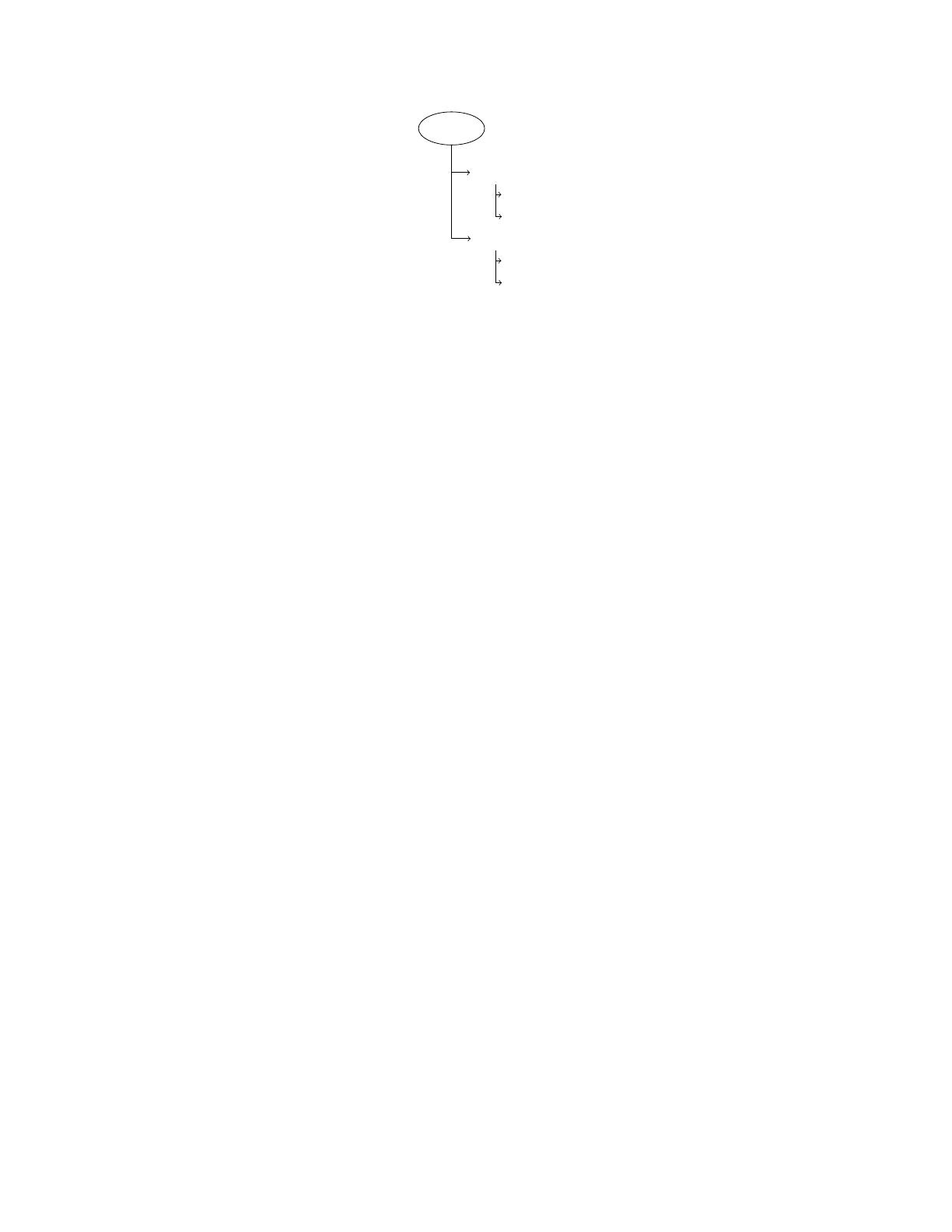
CS18 Lab 1: Introduction to Java 12:00 PM, Jan 24, 2018
bin
lab01
src
sol
hw01
src
sol
In effect: the files you create and write should be created in
workspace/javaproject/sol/
assignment/sol
, until we switch to Scala, when your files will similarly be created in
workspace/
scalaproject/sol/assignment/sol
(these are the directories you’ll be working with most!)
This structure may sound overly complicated, but it integrates well with Eclipse. Not to mention,
this system separates the code you write from the code we give you, which will save you a few
headaches in the long run. Don’t worry– you’ll be used to it in no time!
3.1 Command Line
As you may know from CS 17, an easy way to get started developing code is to use the command
line and an accompanying text editor. We will not be using this method in this particular lab, but
have written a Java-specific guide on this, located on our course website’s main page. This method
will come in handy for particular projects in the course, but for the most part, we find Eclipse
developing to be more convenient.
4 Ash’s Awesome Aria
Ash needs to put together a playlist to take on the Elite Four. He needs you to help him organize
his music into classes following the special MBTA guidelines below. It is your job to give Ash the
groove he needs to win!
Task:
Construct a class to represent a song. Each song should have a name, an artist, and a length.
Further, you should include a method called
getName
, which takes no arguments and returns the
(
String
) name of a song; a method called
getLength
, which takes no arguments and returns the
(
double
) length of the song; and a method called
isLongerThan
, taking a
double
and returning a
boolean indicating if the song is longer than the given number.
To get started, in Eclipse, be sure that you have the Java perspective enabled (the J in the top
right). Then, navigate to
javaproject >sol
and right-click
lab01
. Select New
>
Class, and
name it Song, then click Finish.
Hint:
Try approaching this one piece at a time: you’ll need to declare all the fields each Song
should have, define a constructor for the Song class, and write the
getName
and
isLongerThan
methods.
Songs usually are part of a particular album. In this next part, you’ll add a new class (perhaps
named Album) to represent an album, and add a field to your Song class to represent the album a
5
 6
6
 7
7
 8
8
 9
9
1
/
9
100%